Guide
Introduction
This guide shows the first steps on how to develop OCF content for Capact. We will show how to:
- define new Types and Interfaces,
- create Implementation for the Interfaces,
- use other Interfaces in your Implementations,
- test the new manifests on a local development Capact cluster.
As an example, we will create OCF manifests to deploy Mattermost with a PostgreSQL database.
Prerequisites
To develop and test the created content, you will need to have a Capact environment. To set up a local environment, install the following prerequisites:
- Docker
- kind
- kubectl
- Capact CLI
- populator - For now, you need to compile it from source
Also, clone the repository with the Capact manifests:
git clone [email protected]:capactio/hub-manifests.git
Some other materials worth reading before are:
- Mattermost installation tutorial - Learn how to execute actions in Capact.
- Argo Workflows documentation - Capact action syntax is based on Argo workflows, so it's highly recommended you understand what is Argo and how to create Argo workflows.
- Capact runners - Understand, what are Capact runners.
- Capact CLI validate command - Learn how to validate your manifests syntax.
Types, Interfaces and Implementations
If you have some software development experience, concepts like types and interfaces should be familiar to you. In Capact, Types represent different objects in the environment. These could be database or application instances, servers, but also more abstract things, like an IP address or hostname. An actual object of a Type is called a TypeInstance.
Interfaces are operations, which can be executed on certain Types. Let's say we have a Type called postgresql.config, which represents a PostgreSQL database instance. We could have an Interface postgresql.install, which will provision a PostgreSQL instance and create a TypeInstance of postgresql.config.
Interfaces can be grouped into InterfaceGroups. InterfaceGroups are used to logically group the Interfaces. This is mostly used for presentation purposes, like to show the user all Interfaces, which operate on PostgreSQL instances. So if you have two Interfaces: postgresql.install and postgresql.uninstall, you can group them into postgresql InterfaceGroup.
Of course, there are multiple ways to create a PostgreSQL instance: you can create it on a public cloud or on-premise, and you could deploy it as a virtual machine or as a Kubernetes StatefulSet. To cover these scenarios, Capact allows defining multiple Implementations of some Interfaces. For example:
aws.postgresql.installImplementation of thepostgresql.installInterface will deploy AWS RDS instances, whereasbitnami.postgresql.installImplementation will deploy a PostgreSQL Helm chart on Kubernetes.
Define your Types and Interfaces
Let's try to create manifests required to define a capability to install Mattermost server. We will need to create the following entities:
mattermost.configType - Represents a Mattermost server.mattermost.install-inputType - Represents input parameters needed to install a Mattermost server.mattermostInterfaceGroup - Groups Interfaces from themattermostgroup, e.g. if you havemattermost.installandmattermost.upgradeInterfaces.mattermost.installInterface - An operation, which installs Mattermost servers. You can think of it as a function:mattermost.install(mattermost.install-input) -> mattermost.config
Create the Interface Group manifest
First, we need to create an InterfaceGroup manifest, which groups Interfaces corresponding to some application.
Let's create a InterfaceGroup called cap.interface.productivity.mattermost, which will group Interfaces operating on Mattermost instances.
In manifests/interface/productivity/, create a file called mattermost.yaml, with the following content:
manifests/interface/productivity/mattermost.yaml
ocfVersion: 0.0.1
revision: 0.1.0
kind: InterfaceGroup
metadata:
prefix: cap.interface.productivity
name: mattermost
displayName: "Mattermost"
description: "Mattermost is an open source collaboration tool for developers."
documentationURL: https://docs.mattermost.com/
supportURL: https://docs.mattermost.com/
iconURL: https://docs.mattermost.com/_static/images/Mattermost-Logo-Blue.svg
maintainers:
- email: [email protected]
name: your-name
url: your-website
Create the Interface manifest
After we have the InterfaceGroup, let's create the Interface for installing Mattermost.
Create the directory manifests/interface/productivity/mattermost.
Inside this directory, create a file install.yaml with the following content:
manifests/interface/productivity/mattermost/install.yaml
ocfVersion: 0.0.1
revision: 0.1.0
kind: Interface
metadata:
prefix: cap.interface.productivity.mattermost
name: install
displayName: "Install Mattermost Team Edition"
description: "Install action for Mattermost Team Edition"
documentationURL: https://docs.mattermost.com/
supportURL: https://docs.mattermost.com/
iconURL: https://docs.mattermost.com/_static/images/Mattermost-Logo-Blue.svg
maintainers:
- email: [email protected]
name: your-name
url: your-website
spec:
input:
parameters: # the Interface requires `input-parameters` of Type "cap.type.productivity.mattermost.install-input"
input-parameters:
typeRef:
name: cap.type.productivity.mattermost.install-input
revision: 0.1.0
output:
typeInstances: # the Interface outputs TypeInstance of Type "cap.type.productivity.mattermost.config"
mattermost-config:
typeRef:
path: cap.type.productivity.mattermost.config
revision: 0.1.0
The spec.input property defines inputs, required by the Interface. There are two types of inputs:
spec.input.parameters- User provided input parameters, i.e. these could be configuration parameters required by the operation,spec.input.typeInstances- input TypeInstances, i.e. a PostgreSQL database, which is needed for an application.
The spec.output property defines the TypeInstance, which this Interface returns.
Although Mattermost needs a database, we don't specify it as an input argument here. That is because, we leave selecting a database to the Implementation.
Create the Type manifests
Now we need to define the two Types, which we use in our Interface: cap.type.productivity.mattermost.install-input and cap.type.productivity.mattermost.config.
manifests/type/productivity/mattermost/install-input.yaml
ocfVersion: 0.0.1
revision: 0.1.0
kind: Type
metadata:
name: install-input
prefix: cap.type.productivity.mattermost
displayName: "Mattermost install input"
description: Defines installation parameters for Mattermost
documentationURL: https://docs.mattermost.com/
supportURL: https://docs.mattermost.com
maintainers:
- email: [email protected]
name: your-name
url: your-website
spec:
jsonSchema:
value: |-
{
"$schema": "http://json-schema.org/draft-07/schema",
"type": "object",
"title": "The schema for Mattermost configuration",
"required": [
"host"
],
"definitions": {
"hostname": {
"type": "string",
"format": "hostname",
"title": "Hostname"
}
},
"properties": {
"host": {
"$ref": "#/definitions/hostname"
}
},
"additionalProperties": true
}
manifests/type/productivity/mattermost/config.yaml
ocfVersion: 0.0.1
revision: 0.1.0
kind: Type
metadata:
name: config
prefix: cap.type.productivity.mattermost
displayName: Mattermost config
description: Defines configuration for Mattermost instance
documentationURL: https://docs.mattermost.com/
supportURL: https://docs.mattermost.com/
iconURL: https://docs.mattermost.com/_static/images/Mattermost-Logo-Blue.svg
maintainers:
- email: [email protected]
name: your-name
url: your-website
spec:
jsonSchema:
value: |-
{
"$schema": "http://json-schema.org/draft-07/schema",
"type": "object",
"title": "The schema for Mattermost configuration",
"required": [
"version"
],
"definitions": {
"semVer": {
"type": "string",
"minLength": 5,
"pattern": "^(0|[1-9]\d*)\.(0|[1-9]\d*)\.(0|[1-9]\d*)(?:-((?:0|[1-9]\d*|\d*[a-zA-Z-][0-9a-zA-Z-]*)(?:\.(?:0|[1-9]\d*|\d*[a-zA-Z-][0-9a-zA-Z-]*))*))?(?:\+([0-9a-zA-Z-]+(?:\.[0-9a-zA-Z-]+)*))?$",
"title": "Semantic Versioning version",
"examples": [
"1.19.0"
"2.0.1-alpha1"
]
}
"hostname": {
"type": "string",
"format": "hostname",
"title": "Hostname"
}
},
"properties": {
"version": {
"$ref": "#/definitions/semVer"
}
"host": {
"$ref": "#/definitions/hostname"
}
},
"additionalProperties": true
}
The Type values are described using JSON Schema.
Currently the Type manifests are not used in Capact to validate the data of the inputs and outputs. Validation of the data will be added later on, although it is still useful to define the Types to document the schema of the data.
Runners
The Action execution is handled by runners. Currently, we provide the following runners:
- Argo Workflow Runner
- Helm Runner
- Terraform Runner
- CloudSQL Runner (deprecated in favor of Terraform Runner)
To check the schema of the runner input, you have to look in the manifests/type/runner directory. You can find there the JSON schema and an example input for the runner.
You can read more about runners in this document.
Write the Implementation for the Interface
The syntax used to describe the workflows in Implementations is based on Argo Workflows. It's highly recommended you read their documentation and understand what is Argo and how to create Argo workflows, before writing OCF Implementations.
After we defined the Interfaces, and the Types, we can write an Implementation of mattermost.install. Our Implementation will use a PostgreSQL database, which will be provided by another Interface, which is already available in Capact. We also allow users to provide his own PostgreSQL instance TypeInstance.
Create a file manifests/implementation/mattermost/mattermost-team-edition/install.yaml with the following content:
manifests/implementation/mattermost/mattermost-team-edition/install.yaml
ocfVersion: 0.0.1
revision: 0.1.0
kind: Implementation
metadata:
prefix: cap.implementation.mattermost.mattermost-team-edition
name: install
displayName: Install Mattermost Team Edition
description: Action which installs Mattermost Team Edition via Helm chart
documentationURL: https://docs.mattermost.com/
supportURL: https://docs.mattermost.com/
license:
name: "Apache 2.0"
maintainers:
- email: [email protected]
name: your-name
url: your-website
spec:
appVersion: "10,11,12,13"
outputTypeInstanceRelations:
mattermost-config:
uses:
- mattermost-helm-release
- postgresql
- database
- database-user
additionalInput:
typeInstances:
postgresql:
typeRef:
path: cap.type.database.postgresql.config
revision: 0.1.0
verbs: ["get"]
implements:
- path: cap.interface.productivity.mattermost.install
revision: 0.1.0
requires:
cap.core.type.platform:
oneOf:
- name: kubernetes
revision: 0.1.0
imports:
- interfaceGroupPath: cap.interface.runner.helm
alias: helm
methods:
- name: install
revision: 0.1.0
- interfaceGroupPath: cap.interface.runner.argo
alias: argo
methods:
- name: run
revision: 0.1.0
- interfaceGroupPath: cap.interface.templating.jinja2
alias: jinja2
methods:
- name: template
revision: 0.1.0
- interfaceGroupPath: cap.interface.database.postgresql
alias: postgresql
methods:
- name: install
revision: 0.1.0
- name: create-db
revision: 0.1.0
- name: create-user
revision: 0.1.0
action:
runnerInterface: argo.run
args:
workflow:
entrypoint: mattermost-install
templates:
- name: mattermost-install
inputs:
artifacts:
- name: input-parameters
- name: postgresql
optional: true
outputs:
artifacts:
- name: mattermost-config
from: "{{steps.helm-install.outputs.artifacts.additional}}"
steps:
# Install DB
- - name: install-db
capact-when: postgresql == nil
capact-action: postgresql.install
capact-outputTypeInstances:
- name: postgresql
from: postgresql
arguments:
artifacts:
- name: input-parameters
raw:
data: |
superuser:
username: superuser
defaultDBName: postgres
- - name: create-user
capact-action: postgresql.create-user
capact-outputTypeInstances:
- name: database-user
from: user
arguments:
artifacts:
- name: postgresql
from: "{{steps.install-db.outputs.artifacts.postgresql}}"
- name: user-input
raw:
data: |
name: mattermost
- - name: render-create-db-args
capact-action: jinja2.template
arguments:
artifacts:
- name: template
raw:
data: |
name: mattermost
owner: "<@ name @>"
- name: input-parameters
from: "{{steps.create-user.outputs.artifacts.user}}"
- name: configuration
raw:
data: |
- - name: create-db
capact-action: postgresql.create-db
capact-outputTypeInstances:
- name: database
from: database
arguments:
artifacts:
- name: postgresql
from: "{{steps.install-db.outputs.artifacts.postgresql}}"
- name: database-input
from: "{{steps.render-create-db-args.outputs.artifacts.render}}"
# Install Mattermost
- - name: create-helm-args
capact-action: jinja2.template
arguments:
artifacts:
- name: template
raw:
data: |
generateName: true
chart:
name: "mattermost-team-edition"
repo: "https://helm.mattermost.com"
version: "4.0.0"
values:
ingress:
enabled: true
path: "/"
annotations:
"cert-manager.io/cluster-issuer": letsencrypt
hosts:
- <@ host | default("mattermost.example.com") @>
tls:
- hosts:
- <@ host | default("mattermost.example.com") @>
secretName: mattermost-team-edition-tls-<@ random_word(length=5) @>
output:
goTemplate: |
host: "{{ index .Values.ingress.hosts 0 }}"
version: "{{ .Values.image.tag }}"
- name: input-parameters
from: "{{inputs.artifacts.input-parameters}}"
- name: configuration
raw:
data: |
prefix: input
- - name: fill-psql
capact-action: jinja2.template
arguments:
artifacts:
- name: template
from: "{{steps.create-helm-args.outputs.artifacts.render}}"
- name: input-parameters
from: "{{steps.install-db.outputs.artifacts.postgresql}}"
- name: configuration
raw:
data: |
prefix: psql
- - name: fill-user
capact-action: jinja2.template
arguments:
artifacts:
- name: template
from: "{{steps.fill-psql.outputs.artifacts.render}}"
- name: input-parameters
from: "{{steps.create-user.outputs.artifacts.user}}"
- name: configuration
raw:
data: |
prefix: user
- - name: fill-db
capact-action: jinja2.template
arguments:
artifacts:
- name: template
from: "{{steps.fill-user.outputs.artifacts.render}}"
- name: input-parameters
from: "{{steps.create-db.outputs.artifacts.database}}"
- name: configuration
raw:
data: |
prefix: db
- - name: helm-install
capact-action: helm.install
capact-outputTypeInstances:
- name: mattermost-config
from: additional
- name: mattermost-helm-release
from: helm-release
arguments:
artifacts:
- name: input-parameters
from: "{{steps.fill-db.outputs.artifacts.render}}"
- name: runner-context
from: "{{workflow.outputs.artifacts.runner-context}}"
Let's take a look on the Implementation YAML. Implementation has the following properties in the spec property:
| Property | Description |
|---|---|
appVersion | Application versions, which this Implementation supports. |
additionalInput | Additional input for the Implementation, compared to the Interface. In our case, here we define the postgresql.config, as our Implementation uses a PostgreSQL instance for Mattermost. |
additionalOutput | This section defines any additional TypeInstances, which are created in this Implementation, compared to the Interface. In our Implementation, we create a database in the database instance with the postgresql.create-db Interface, which outputs an postgresql.database TypeInstance. We have to write this down in additionalOutput, so Capact will resolve this TypeInstance metadata for uploading it to Hub. |
outputTypeInstanceRelations | Specifies all output TypeInstances to upload to Hub with theirs relationships between them. Only the TypeInstances created in this Implementation have to be mentioned here. If a TypeInstances in created in another action and brought into the context with capact-outputTypeInstances, then it should not be defined here. |
implements | Defines which Interfaces are implemented by this Implementation. |
requires | List of system prerequisites that need to be present in the environment managed by Capact to use this Implementation. In our example, we will deploy Mattermost as a Helm chart on Kubernetes, which means we need a Kubernetes cluster. Requirement items can specify alias and be used inside workflow under {{workflow.outputs.artifacts.{alias}}}, where {alias-name} is the alias. A TypeInstance with alias is injected into the workflow based on Policy configuration. To learn more, see the TypeInstance Injection paragraph in Policy Configuration document. |
imports | Here we define all other Interfaces, we use in our Implementation. We can then refer to them as '<alias>.<method-name>'. |
action | Holds information about the actions that is executed. In the case of the Argo workflow Runner, in this section we define the Argo workflow, which is executed in this Implementation. |
You can notice, that
mattermost-config(which is theadditionaloutput TypeInstance fromhelm.install) is defined in theoutputTypeInstanceRelations, although it was created inhelm.install. Theadditionalfromhelm.installis specially, becausehelm.installdoes not know the Type of TypeInstances, so it's not defined inhelm.installImplementation, but must be defined in the caller Implementation. In the future, we will improve the syntax, so it will be more clear, which TypeInstances need a separate entry inoutputTypeInstanceRelationsand which don't.
The workflow syntax is based on Argo Workflows, with a few extensions introduced by Capact. These extensions are:
| Property | Description |
|---|---|
.templates.steps[][].capact-when | Allows for conditional execution of a step, based on an expression with an input workflow artifacts arguments. You can make assertions on artifacts defined under inputs.arguments.artifacts for a given template. It supports the syntax defined here: antonmedv/expr. |
.templates.steps[][].capact-action | Allows to import another Interface. In our example, we use this to provision PostgreSQL with postgresql.install Interface. |
.templates.steps[][].capact-policy | Allows defining Workflow step policy. |
.templates.steps[][].capact-outputTypeInstance | A list of TypeInstances, from the called action, which are brought into the context of this Implementations. The from property must match the name of the output from the called Action. You can then use it in the Implementations outputTypeInstanceRelations, when defining relations between TypeInstances. |
.templates.steps[][].capact-updateTypeInstance | A list of TypeInstances, from the called action, which are brought into the context of this Implementations and will be used to update existing TypeInstance. The from property must match the name of the output from the called Action. |
Let's go through the Implementation and try to understand, what is happening in each step of the action. Our Mattermost installation uses a PostgreSQL database. We defined an additional input postgresql of type cap.type.database.postgresql.config. Additional inputs are optional, so we need to handle the scenario, where no TypeInstance for postgresql was provided. The first workflow step install-db is conditionally using the postgresql.install Interface to create an PostgreSQL instance.
The
input-parametersforpostgresql.installare hardcoded in this example. In a real workflow, they should be generated or taken from theinput-parametersfor this Implementation.
When using an Action step you can also provide a Workflow step policy, to enforce, that a given Implementation will be selected. For example, to enforce that the PostgreSQL will be deployed using Bitnami Helm chart, you could use:
- - capact-action: postgresql.install
name: install-db
capact-when: postgresql == nil
capact-policy:
rules:
- interface:
path: cap.interface.database.postgresql.install
oneOf:
- implementationConstraints:
path: "cap.implementation.bitnami.postgresql.installYou can read more about policies on the Policy overview page.
In the next step we are creating a database for the Mattermost server. If you look at the Interface definition of cap.interface.database.postgresql.create-db, you will see, that it requires a postgresql TypeInstance of Type cap.type.database.postgresql.config and input parameters cap.type.database.postgresql.database-input, and outputs a database TypeInstance of Type cap.type.database.postgresql.database. In the step, we are providing the inputs to the Interface via the .arguments.artifacts field. We also have to map the output of this step to our output definitions in additionalOutput and the implemented Interface in the capact-outputTypeInstances field.
The render-helm-args, fill-db-params-in-helm-args and fill-user-params-in-helm-args steps are used to prepare the input parameters for the helm.install Interface. Jinja template engine is used here to render the Helm runner arguments with the required data from the postgresql and database TypeInstances. Those steps don't create any TypeInstances and serve only the purpose of creating the input parameters for the Helm runner.
You can check the schema of the Helm runner args in the Type manifest.
To create the input parameters for
helm.installwe have to use data from two artifacts. As the currentjinja.runInterface consumes only a template and a single variables input, we have to perform this operation twice. To separate the variables substituted in the first, second and third operation, we add prefixes to the variables.In the future we might improve the ways, on how to process artifacts in the workflow.
The last step launches the Helm runner, deploys the Mattermost server and creates the mattermost-config and mattermost-helm-release TypeInstances. The mattermost-config TypeInstance data was provided by the Helm runner in the additional output artifacts from this step. Check the Helm runner documentation, on how the additional output is created.
Note the runner-context argument, which provided the context for the runner. Capact Engine injects a global artifact workflow.outputs.artifacts.runner-context into the workflow, so if you use a runner, which needs the runner context, you can to do it using:
arguments:
artifacts:
- name: runner-context
from: "{{workflow.outputs.artifacts.runner-context}
To verify, if a runner needs the context, check the Interface of the runner (e.g. Interface for Helm runner).
Validate the manifests using Capact CLI
You can use the Capact CLI to validate the manifests you created. The capact validate command checks the manifests against JSON schemas and can tell you, if your manifests are correct.
For now the Capact CLI does not verify the content of the
actionproperty in Implementations. It will not verify, that your workflow is correct and will execute properly.
To verify all your manifests in manifests directory, execute:
capact validate manifests/**/*.yaml
You can read more about the Capact CLI here.
Populate the manifests into Hub
After we have the manifests ready, we can start our local Capact environment. Follow the Local installation guide. During the actual Capact installation step, provide additional flag for capact install command:
capact install --capact-overrides=hub-public.populator.enabled=false
This can take a few minutes. Next, populate the manifests to Public Hub.
Create and run your Action
Use the Capact CLI to run your Action.
Export Capact cluster domain name as environment variable:
export CAPACT_DOMAIN_NAME={domain_name} # e.g. capact.localCreate a file with installation parameters:
cat > /tmp/mattermost-params.yaml << ENDOFFILE
input-parameters:
host: mattermost.${CAPACT_DOMAIN_NAME}
ENDOFFILECreate an Action:
capact action create cap.interface.productivity.mattermost.install \
--name mattermost-install \
--parameters-from-file /tmp/mattermost-params.yamlGet the status of the Action from the previous step:
capact action get mattermostWait until the Action is in
READY_TO_RUNstate. It means that the Action was processed by the Engine, and the Interface was resolved to a specific Implementation. As a user, you can verify that the rendered Action is what you expected. If the rendering is taking more time, you will see theBEING_RENDEREDphase.Run the Action.
In the previous step, the Action was in the
READY_TO_RUNphase. It is not executed automatically, as the Engine waits for the user's approval. To execute it, execute:capact action run mattermostWatch the Action:
capact action watch mattermostWait until the Action is finished.
Once the Action is succeeded, view output TypeInstances:
capact action status mattermost
View the Action workflow in Argo UI
You can also check the status of the Action by monitoring the workflow for the Action on the Argo UI. This can give you useful information, when debugging your Action. To get access to the Argo UI, execute the following command to set up port-forwarding to Argo:
kubectl -n capact-system port-forward svc/argo-argo-workflows-server 2746
Now you can access the Argo UI with your browser by opening http://127.0.0.1:2746.
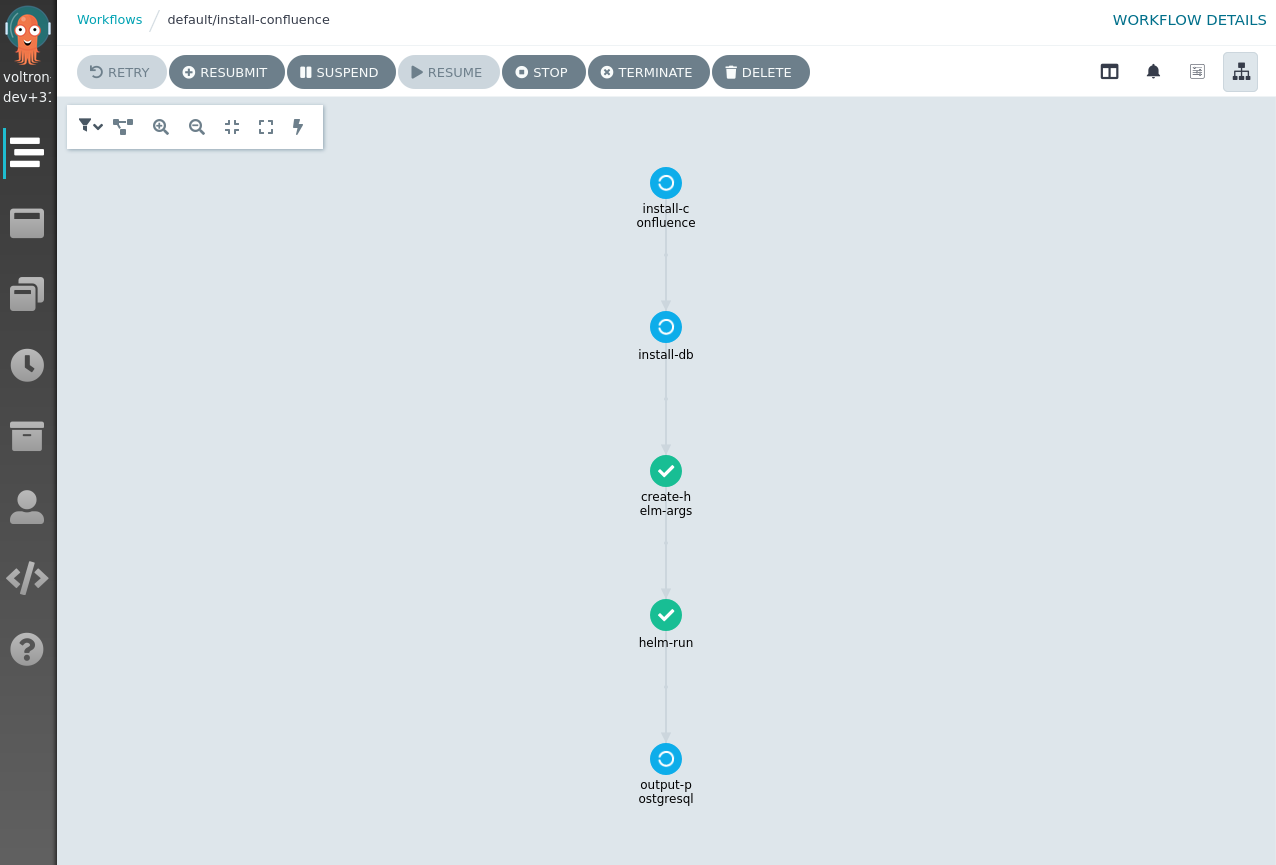
View the Action Custom Resource
You can also get useful information about your Action using kubectl. You can check the actions.core.capact.io Custom Resource to get information about your Action:
kubectl describe actions.core.capact.io mattermost
The output is:
Name: mattermost
Namespace: default
Labels: <none>
Annotations: <none>
API Version: core.capact.io/v1alpha1
[...]
Status:
Last Transition Time: 2021-02-08T17:17:27Z
Message: Rendering runner action
Observed Generation: 1
Phase: BeingRendered
Events:
Type Reason Age From Message
---- ------ ---- ---- -------
Normal BeingRendered 3m2s action-controller Rendering runner action
Warning Render runner action 2s (x15 over 2m58s) action-controller while resolving Implementation for Action: while rendering Action: No implementation found for "cap.interface.productivity.mattermost.install"
In the case above, we can see that the action rendering is failing, because the Capact Engine is not able to find the Implementation for cap.interface.productivity.mattermost.install Interface in Hub.
Update TypeInstance
During the Mattermost installation a database user "mattermost" was created. You may want to change the password for this user. Let's do this.
First we need to create an Interface, and a Type for user input:
Type
Input type which just accepts a new password.
manifests/type/database/postgresql/change-password-input.yaml
ocfVersion: 0.0.1
revision: 0.1.0
kind: Type
metadata:
name: change-password-input
prefix: cap.type.database.postgresql
displayName: PostgreSQL change password input
description: Defines PostgreSQL change password input
documentationURL: https://capact.io
supportURL: https://capact.io
maintainers:
- email: team-[email protected]
name: Capact Dev Team
url: https://capact.io
spec:
jsonSchema:
value: |-
{
"$schema": "http://json-schema.org/draft-07/schema",
"type": "object",
"title": "The schema for PostgreSQL user input",
"examples": [
{
"password": "some_secret"
}
],
"required": [
"password"
],
"properties": {
"password": {
"$id": "#/properties/password",
"type": "string",
"title": "User password"
}
},
"additionalProperties": false
}
Interface
It accepts a user input defined earlier and two TypeInstances:
- postgresql - it's needed to get a database address
- user - a database user to changes a password
The Interface outputs modified User TypeInstance, to enable future parent workflows to consume updated password.
manifests/interface/database/postgresql/change-password.yaml
ocfVersion: 0.0.1
revision: 0.1.0
kind: Interface
metadata:
prefix: cap.interface.database.postgresql
name: change-password
displayName: Change user password
description: Action to change a user's password in PostgreSQL
documentationURL: https://www.postgresql.org/docs/
supportURL: https://www.postgresql.org/
iconURL: https://www.postgresql.org/media/img/about/press/elephant.png
maintainers:
- email: team-[email protected]
name: Capact Dev Team
url: https://capact.io
spec:
input:
typeInstances:
postgresql:
typeRef:
path: cap.type.database.postgresql.config
revision: 0.1.0
verbs: ["get"]
user:
typeRef:
path: cap.type.database.postgresql.user
revision: 0.1.0
verbs: ["get", "update"] # you need to add "update" verb when you want to update this TypeInstance
parameters:
input-parameters:
typeRef:
name: cap.type.database.postgresql.change-password-input
revision: 0.1.0
output:
typeInstances:
user: # return modified TypeInstance to allow creating parent workflows which use updated values
typeRef:
path: cap.type.database.postgresql.user
revision: 0.1.0
The last step is to create an Implementation. Here we will just use simple postgres container and execute psql binary.
manifests/implementation/postgresql/change-password.yaml
ocfVersion: 0.0.1
revision: 0.1.0
kind: Implementation
metadata:
prefix: cap.implementation.postgresql
name: change-password
displayName: Change PostgreSQL user password
description: Action which changes a PostgreSQL user password
documentationURL: https://www.postgresql.org/docs/
supportURL: https://www.postgresql.org/
license:
name: "Apache 2.0"
maintainers:
- email: team-[email protected]
name: Capact Dev Team
url: https://capact.io
spec:
appVersion: "8.x.x"
implements:
- path: cap.interface.database.postgresql.change-password
revision: 0.1.0
requires:
cap.core.type.platform:
oneOf:
- name: kubernetes
revision: 0.1.0
outputTypeInstanceRelations: {}
imports:
- interfaceGroupPath: cap.interface.runner.argo
alias: argo
methods:
- name: run
revision: 0.1.0
- interfaceGroupPath: cap.interface.templating.jinja2
alias: jinja2
methods:
- name: template
revision: 0.1.0
action:
runnerInterface: argo.run
args:
workflow:
entrypoint: main
templates:
- name: main
inputs:
artifacts:
- name: input-parameters
outputs:
artifacts:
- name: user
from: "{{steps.change-password.outputs.artifacts.user}}"
steps:
- - name: render-change-password-script
capact-action: jinja2.template
arguments:
artifacts:
- name: template
raw:
# Here we prepare a simple script to run the SQL statements to change the user password.
# The sleep at the beginning is required, so the container does not exit too quickly.
# This a limitation of the PNS executor, used for executing the Argo workflows in Capact.
data: |
set -e
sleep 1
export PGPASSWORD=<@user.password@>
PSQL_CMD="psql -h <@postgresql.host@> -U <@user.name@> <@postgresql.defaultDBName@> -c"
${PSQL_CMD} "ALTER USER <@user.name@> WITH PASSWORD '<@input.password@>'"
cat <<EOF > /user.yml
name: <@user.name@>
password: <@input.password@>
EOF
sync
- name: input-parameters
from: "{{workflow.outputs.artifacts.postgresql}}"
- name: configuration
raw:
data: "prefix: postgresql"
- - name: fill-params-from-user
capact-action: jinja2.template
arguments:
artifacts:
- name: template
from: "{{steps.render-change-password-script.outputs.artifacts.render}}"
- name: input-parameters
from: "{{workflow.outputs.artifacts.user}}"
- name: configuration
raw:
data: "prefix: user"
- - name: fill-params-from-user-input
capact-action: jinja2.template
arguments:
artifacts:
- name: template
from: "{{steps.fill-params-from-user.outputs.artifacts.render}}"
- name: input-parameters
from: "{{inputs.artifacts.input-parameters}}"
- name: configuration
raw:
data: "prefix: input"
- - name: change-password
template: change-password
capact-updateTypeInstances: # here you define that artifact from template `change-password` will
- name: user # be used to update TypeInstance
arguments:
artifacts:
- name: script
from: "{{steps.fill-params-from-user-input.outputs.artifacts.render}}"
- name: change-password
inputs:
artifacts:
- name: script
path: /script.sh
container:
image: postgres:11
command: ["bash", "-c"]
args: ["sleep 1 && chmod +x /script.sh && /script.sh"]
outputs:
artifacts:
- name: user
path: /user.yml
NOTE: When you have a step in your Implementation, which has a short-living container (exits in less than a second), it is required to add
sleep 1to the script to ensure Argo will be able to get the output artifacts from the container. It's a known issue with the PNS executor, which Capact uses for executing Argo workflows.
We only updated the user password. Now you need to update the Mattermost settings. At this point you should know how to do this.
Before using the new Interface you again need to populate data with the populator and run a new action. You can use the same GraphQL queries as before. Just change Query Variables:
Create a file with update parameters:
cat > /tmp/update-password.yaml << ENDOFFILE
input-parameters:
password: "new-password"
ENDOFFILECreate a file with input TypeInstances:
cat > /tmp/update-password-tis.yaml << ENDOFFILE
typeInstances:
- name: "postgresql"
id: "<Postgresql TypeInstance ID>"
- name: "user"
id: "<User TypeInstance ID>"
ENDOFFILECreate an Action:
capact action create cap.interface.database.postgresql.change-password \
--name update-password \
--parameters-from-file /tmp/update-password.yaml \
--type-instances-from-file /tmp/update-password-tis.yaml
Summary
In this guide we went through different OCF manifests and their syntax. We created manifests which added a capability to install Mattermost server instances. We also showed, how you can test the manifests you are creating and where to check for useful information, when debugging your action.