Overview
Dashboard is a convenient, web-based UI for managing Capact resources. It comes as a built-in Capact component, enabled by default.
NOTE: Capact Dashboard is still at an early stage of development and has a basic set of features. Over time it will become more powerful, and our documentation will be updated to describe how it can be used as an alternative for CLI.
Prerequisites
- Cluster with Capact installation. See the installation tutorial.
Get started
Get credentials for login to the Capact Dashboard.
Run the following command to obtain and print user credentials:
export GATEWAY_USER=$(kubectl -n capact-system get secret capact-gateway -ogo-template='{{.data.username | base64decode }}')
export GATEWAY_PASS=$(kubectl -n capact-system get secret capact-gateway -ogo-template='{{.data.password | base64decode }}')
print "Username: ${GATEWAY_USER}\nPassword: ${GATEWAY_PASS}"Note the output of this command.
Navigate to the
https://dashboard.{domain}URL, where the{domain}is the domain used for Capact installation.For example, for local installation, the Dashboard URL is
https://dashboard.capact.local.You will see Capact Dashboard login form.
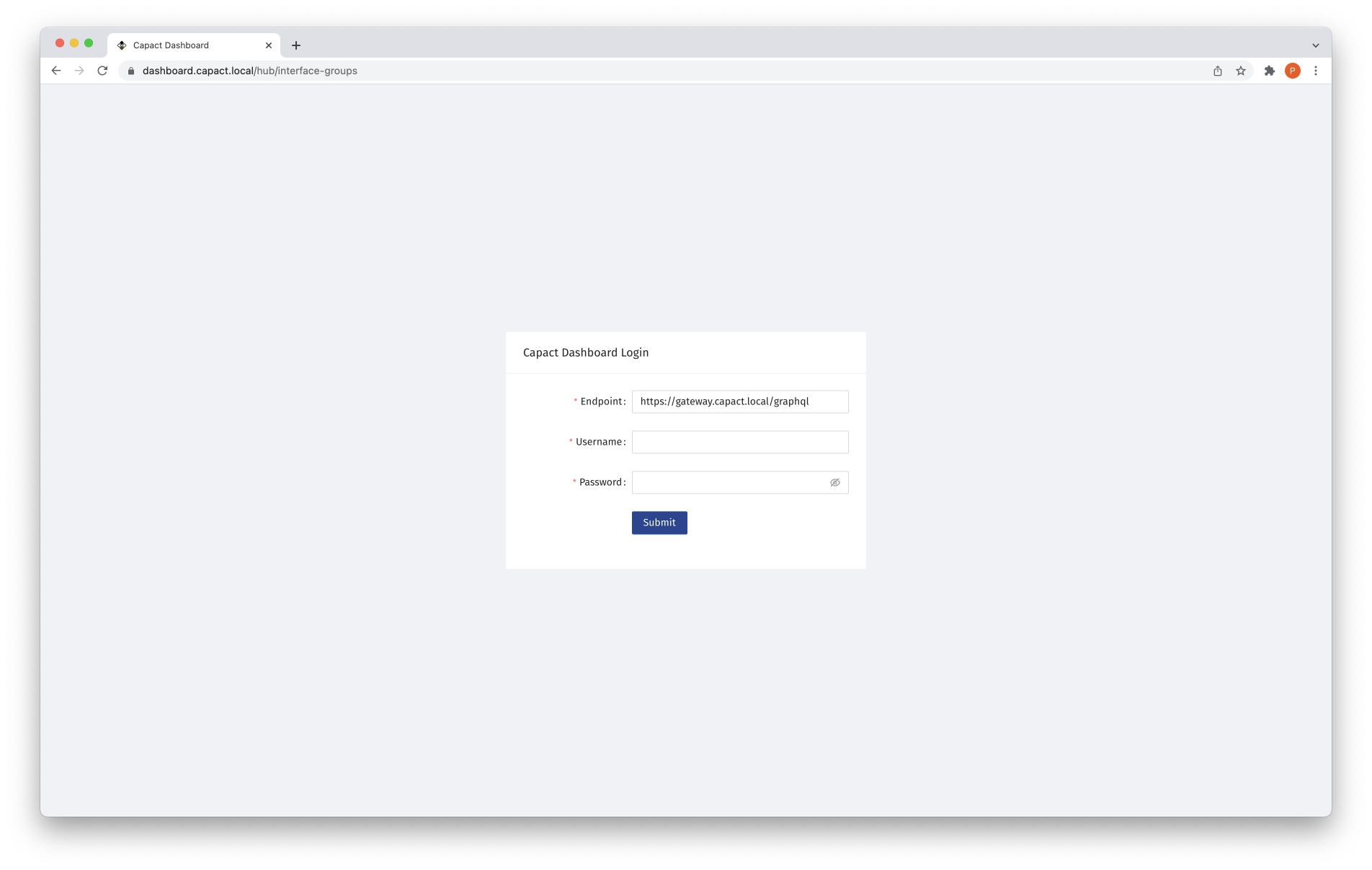
Use the credentials from the first step of this instruction to log in.
As now you are logged in, you are ready to explore the Capact Dashboard features!
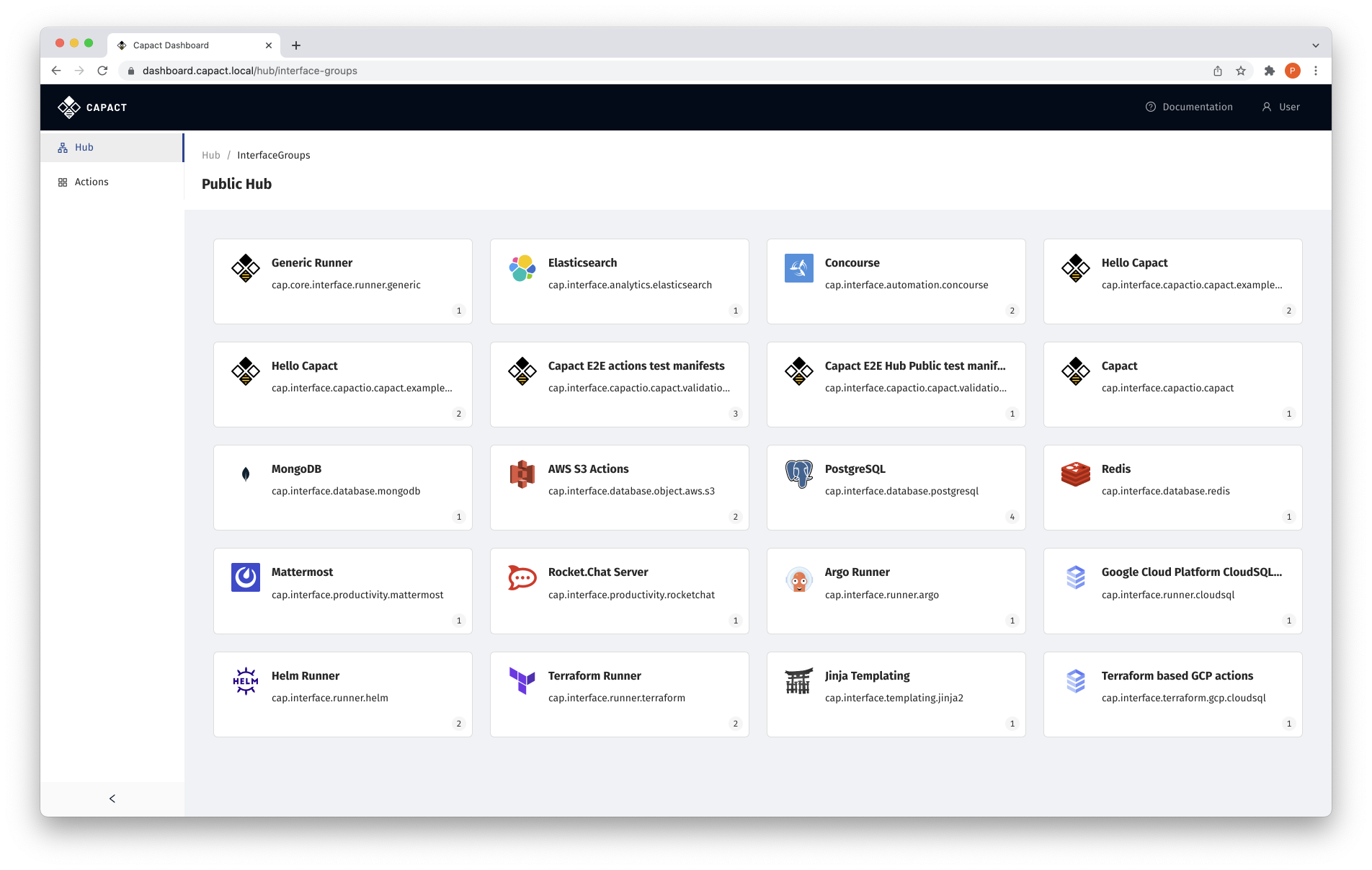
Advanced configuration
You can configure Capact Dashboard in runtime, by editing ConfigMap:
kubectl edit configmap -n capact-system capact-dashboard-runtime-cfg
To read possible configuration options, see the Configuration section in Dashboard Readme.
Currently, these settings won't be preserved between Capact installation upgrades.
See also
If you would rather manage Capact resources with CLI tool, read the Getting started document. As Capact CLI is more mature, currently it is packed with more features.